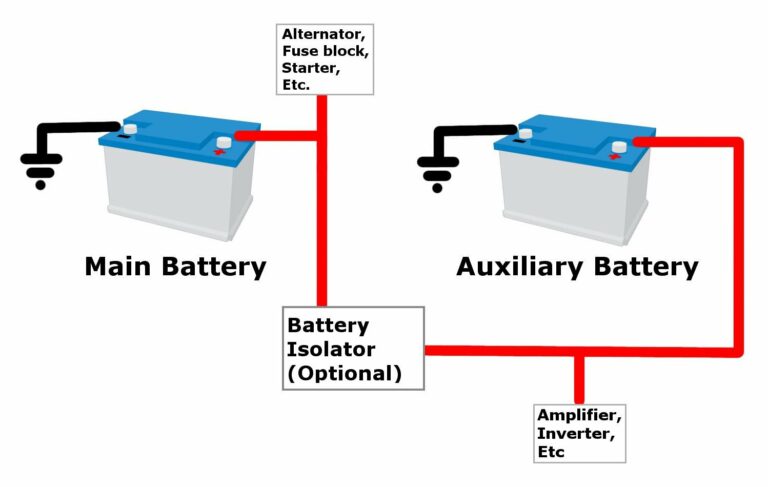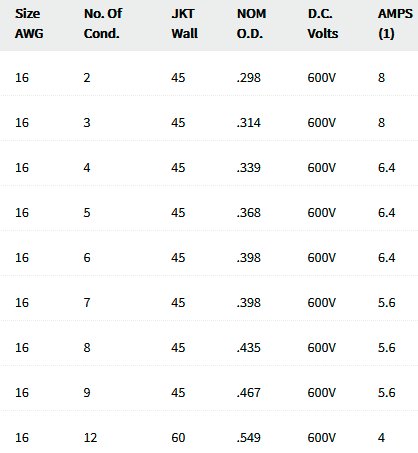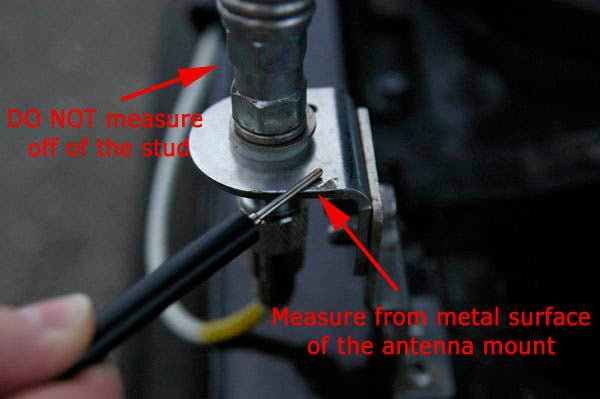Can I Use A Soundbar For My Pc? A Comprehensive Guide
Can I use a soundbar for my PC? Absolutely! If you’re looking to enhance your audio experience while using your computer, a soundbar can be a game-changer. Gone are the days of relying on the tiny built-in speakers that often leave much to be desired.
With a soundbar, you can enjoy immersive sound quality without the need for multiple speakers cluttering your desk. So, whether you’re gaming, watching movies, or simply listening to music, a soundbar is a sleek and convenient solution that can elevate your PC audio experience to a whole new level.
Can I Use a Soundbar for My PC?
Soundbars have become a popular choice for enhancing audio quality and overall entertainment experience. While they are commonly used with televisions, you might be wondering if it’s possible to use a soundbar with your PC as well. The answer is yes! In this article, we will explore the various aspects of using a soundbar with your PC and help you understand how to optimize the audio setup for an immersive sound.
Why Use a Soundbar for Your PC?
Using a soundbar with your PC can greatly enhance your audio experience. Here are some reasons why you might consider using a soundbar:
1. Improved Audio Quality
Most built-in speakers on PCs lack the depth and clarity needed for an immersive audio experience. Soundbars, on the other hand, are designed to deliver high-quality sound with better frequency response and audio separation. They offer enhanced bass, detailed midrange, and crisp treble, resulting in a more enjoyable listening experience.
2. Space-saving Solution
Soundbars are sleek and compact, which makes them a great solution for those who want to save space on their desk. Unlike traditional speaker setups, a single soundbar can deliver excellent audio performance without cluttering your workspace.
3. Easy Installation
Setting up a soundbar with your PC is usually a straightforward process. Most soundbars can be easily connected using a single cable, such as HDMI, optical, or even Bluetooth, depending on the model. This simplicity makes it a hassle-free option, particularly for those who are not tech-savvy.
4. Versatile Connectivity Options
Soundbars often come with multiple connectivity options, allowing you to connect them to various devices, including your PC. Whether you prefer a wired connection using HDMI or optical, or a wireless connection via Bluetooth or Wi-Fi, you can find a soundbar that suits your connectivity needs.
How to Connect a Soundbar to Your PC
Connecting a soundbar to your PC is a straightforward process. Here’s a step-by-step guide on how to do it:
Step 1: Check your PC’s Audio Outputs
Before you begin, ensure that your PC has the necessary audio outputs to connect the soundbar. The most common options are:
- HDMI: If your PC has an HDMI output, you can connect the soundbar using an HDMI cable. This option provides high-quality audio and video transmission.
- Optical: Optical connections are another common option. Ensure that your PC has an optical output, and connect the soundbar using an optical cable.
- 3.5mm Audio Jack: Some soundbars come with a 3.5mm audio input. If your PC has a 3.5mm audio output, you can use a compatible cable to connect the soundbar.
- Bluetooth: If your soundbar supports Bluetooth connectivity, you can connect it wirelessly to your PC. Ensure that both devices are compatible and follow the pairing instructions.
Step 2: Choose the Right Connection
Based on the available audio outputs on your PC and the corresponding inputs on the soundbar, choose the most suitable connection method. Each soundbar model may have different input options, so refer to the user manual for specific instructions.
Step 3: Adjust Audio Settings
Once the physical connection is established, you may need to adjust the audio settings on your PC. Open the sound settings on your PC and select the appropriate output device to ensure that the sound is routed to the connected soundbar.
Step 4: Test and Fine-tune
Play some audio or video content on your PC to test the soundbar. Adjust the volume levels on both your PC and the soundbar to achieve the desired sound quality. You can also explore additional sound settings, such as equalizer presets or audio enhancements, to optimize the audio output.
Tips for Optimizing Soundbar Performance with Your PC
To make the most out of your soundbar and PC audio setup, consider the following tips:
1. Positioning
Proper positioning of your soundbar can significantly impact the sound quality. Ideally, the soundbar should be centered below or above your PC monitor for balanced audio distribution. Avoid obstructing the soundbar with objects that may interfere with the soundwaves.
2. Room Acoustics
Room acoustics can affect the overall listening experience. Consider the size and layout of your room, as well as the presence of any reflective surfaces that might cause sound reflections. Adjustments such as adding acoustic panels or rugs can help minimize audio reflections and create a more controlled listening environment.
3. Audio Software
Explore the audio software settings on your PC to enhance the sound output. Many soundbars come with companion software that allows you to fine-tune the audio performance according to your preferences. Experiment with equalizer settings, virtual surround sound, or other audio enhancements to customize the soundbar’s performance.
Using a soundbar with your PC can greatly enhance your audio experience while saving space on your desk. With the right connection and proper adjustments, you can achieve immersive sound quality that enhances your entertainment, gaming, and productivity activities. By following the steps outlined in this article and considering the optimization tips, you’ll be able to enjoy high-quality audio that takes your PC experience to the next level.
4 Ways To Connect A Soundbar To A Computer For Better Sound
Frequently Asked Questions
Can I use a soundbar for my PC?
Yes, you can definitely use a soundbar with your PC. Soundbars are a popular choice for enhancing audio quality and providing an immersive experience while watching movies or playing games on your computer. They offer better sound quality compared to built-in speakers and are easy to set up. By connecting the soundbar to your PC through HDMI, optical, or auxiliary cables, you can enjoy enhanced audio performance and a more enjoyable multimedia experience.
What are the benefits of using a soundbar with a PC?
Using a soundbar with your PC offers several benefits. Firstly, soundbars provide better sound quality and richer audio experience compared to traditional PC speakers. They often come with built-in subwoofers and multiple speakers, resulting in improved bass and clearer dialogue. Additionally, soundbars are usually compact and easy to set up, saving you space and avoiding the clutter of separate speakers. They also offer various connectivity options, allowing you to connect your PC via HDMI, Bluetooth, or auxiliary cables.
How do I connect a soundbar to my PC?
Connecting a soundbar to your PC is usually straightforward. Most soundbars support multiple connectivity options, such as HDMI, optical, or auxiliary cables. To begin, determine the available audio outputs on your PC and choose a compatible connection method. If your PC has an HDMI ARC (Audio Return Channel) port, connecting the soundbar through an HDMI cable is recommended for both audio and video transfer. Alternatively, if your PC lacks HDMI ARC, you can use an optical cable or a 3.5mm audio cable to connect the soundbar to the audio output of your PC.
Do I need any additional equipment to use a soundbar with my PC?
In most cases, you won’t require any additional equipment to use a soundbar with your PC. However, depending on your PC’s available audio outputs, you may need to purchase the necessary cables if they are not included with the soundbar. For example, if your soundbar supports optical input, but your PC only has a 3.5mm audio output, you may need to buy an optical to 3.5mm audio adapter. Ensure you check the soundbar’s connectivity options and compare them to your PC’s audio outputs to determine if any additional equipment is needed.
Can I control the soundbar volume from my PC?
Yes, you can control the volume of your soundbar from your PC. Once you have connected the soundbar to your PC, the volume control on your PC will typically adjust the sound output level of the connected soundbar. Additionally, if your soundbar comes with a remote control or has built-in volume controls, you can use these to adjust the volume as well. Some soundbars may also offer the option to control the volume via a smartphone app or through Bluetooth connectivity.
Are there any compatibility issues when using a soundbar with a PC?
Compatibility issues when using a soundbar with a PC are rare but can occur. Ensure you check the input and output options of your soundbar and PC, ensuring they are compatible. For example, if your soundbar requires an HDMI ARC connection, but your PC lacks an HDMI ARC port, you may face compatibility issues. However, most soundbars offer multiple input options, allowing you to find a suitable connection method for your PC.
Can I use a soundbar for gaming on my PC?
Absolutely! Using a soundbar for gaming on your PC can greatly enhance your gaming experience. Soundbars often offer improved audio quality and immersive soundscapes, allowing you to fully immerse yourself in the game’s world. The enhanced bass response and clarity provided by a soundbar can make explosions, gunshots, and in-game music more impactful and realistic. Whether you’re playing casual games or engaging in intense multiplayer battles, a soundbar can elevate your gaming audio to new heights.
Final Thoughts
In conclusion, using a soundbar for your PC can greatly enhance your audio experience. With its sleek design and powerful sound output, a soundbar offers a convenient and immersive solution for PC users. Whether you are watching movies, playing games, or listening to music, the soundbar provides clear and high-quality sound. Additionally, it is easy to set up and requires minimal space. So, if you are looking to upgrade your PC’s audio capabilities, consider using a soundbar for an enhanced audio experience.